Case Building (Compiling) Issues
This article is intended to assist with PSCAD Build errors. Step 1 contains troubleshooting tips for common issues. If the issue persists, please send in the information as specified in Step 2 to request assistance from the PSCAD support desk.
1. Troubleshooting Tips
- Ensure you have restarted your machine (or logged off / on) after installing your FORTRAN compiler, before trying to run any PSCAD projects.
- It is not supported to run projects that are saved to a network drive. The project files should be saved to and run from a local drive.
- In some cases, running projects that are saved to D drive do not compile. The project files should be saved to and run from your C drive.
- If your Windows long path name to short filename conversion has been disabled, PSCAD builds will fail if there are any spaces in your project filepath and/or if your filepath is longer than 8 characters.
- If there are any object files or libraries to be linked into PSCAD:
- If using the Intel Fortran (IVF) compiler, please note the following:
- IVF is compatible with PSCAD Professional and Educational Edition; IVF is not compatible with the PSCAD Free Edition.
- A suitable edition of Microsoft Visual Studio (VS) is also required:
- The free VS Shell Edition comes bundled with the licensed edition of IVF 2019 Update 2 and older.
- The free VS Shell Edition does not come bundled with the trial edition of IVF, nor with IVF 2019 Update 3 and newer.
Therefore, another edition must be installed (e.g. VS Professional Edition)
- The Shell Edition does not have a C-compiler; if your projects contain C-code, then another edition must be used (e.g. VS Professional Edition).
- The free VS Shell Edition comes bundled with the licensed edition of IVF 2019 Update 2 and older.
- VS 2017+ is compatible with PSCAD v4.6.3+ (not supported with PSCAD v4.6.2-).
- Refer to important setup and compatibility information in this article.
- PSCAD must be configured to be able to use the corresponding VS libraries; please refer to further information in this article.
- A PSCAD configuration file for detecting and using newer versions of Intel Fortran compiler may need to be updated as per this article.
- Intel and Visual Studio must be "integrated", refer to this article for further information.
- Please see this article for information about Intel Fortran "ifx".
- IVF is compatible with PSCAD Professional and Educational Edition; IVF is not compatible with the PSCAD Free Edition.
- Refer to Section 7 of the attached manual for more solutions to known compiling issues.
- If any issues persist, please feel free to obtain assistance from the MHI support desk as per Step 2 below.
2. Obtaining Assistance from the MHI Support Desk
If the compiling issue is not resolved as per Step 1 above, please free to obtain assistance from the MHI support desk. Please send an email to support@mhi.ca, ensuring to provide the following information:
a. Your PSCAD License Number
If you do not know your license number, please refer to this article to determine this.
b. Indicate your compiler and version
For example, GFortran 4.6.2.
For example, Intel Fortran 16 and Visual Studio 2013.
c. Build Messages from running a simple example
To test whether there is an issue with your setup, please run a simple example and send in the Build Messages:
- Load the simple vdiv.pscx example into PSCAD:
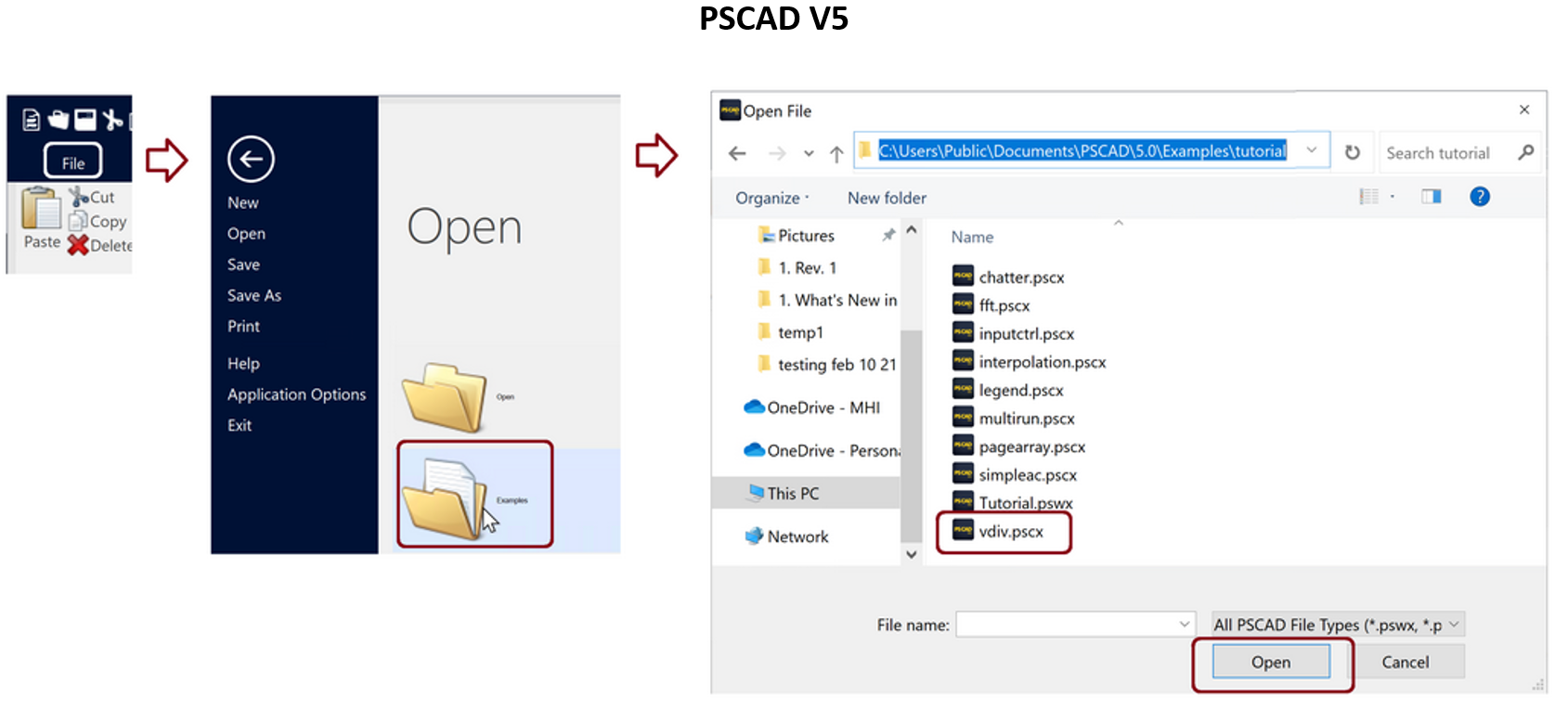
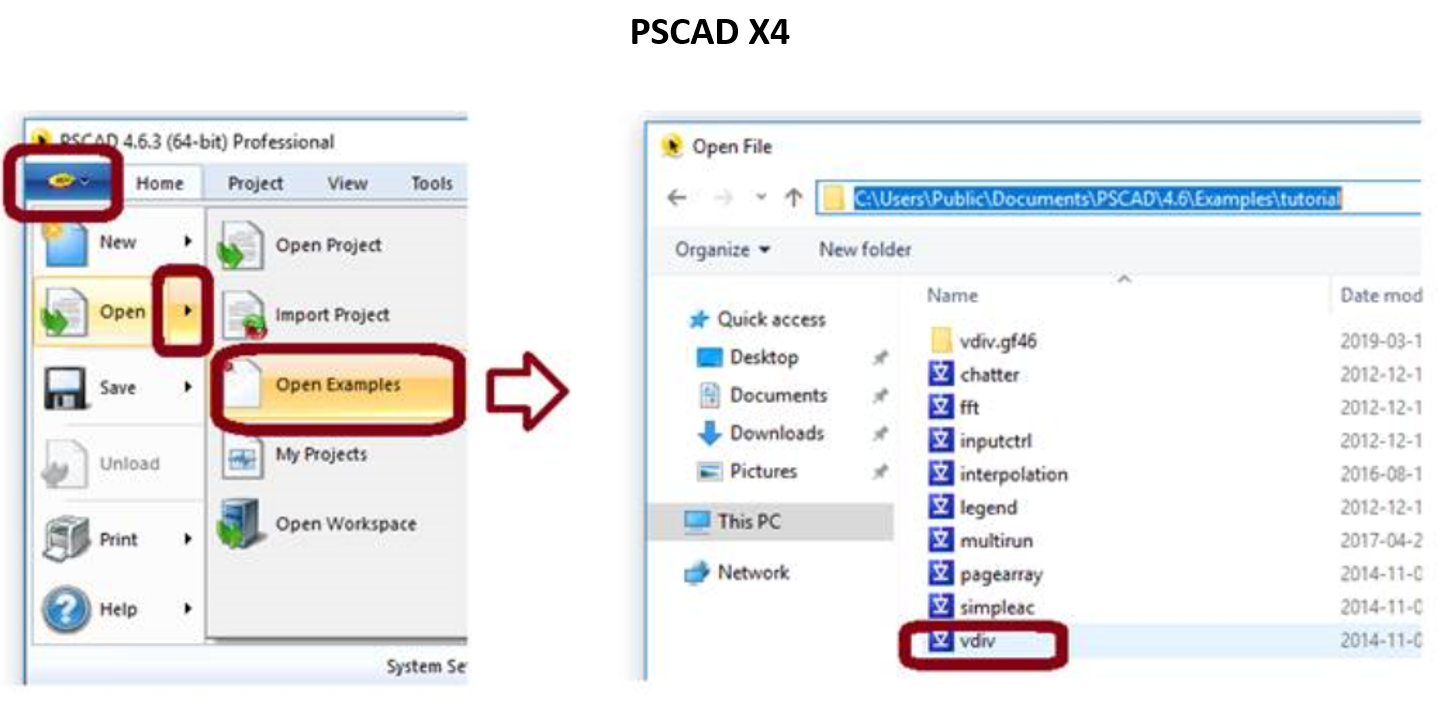
- Run the case.
- Send in the information from your Build Messages pane in either of the following manners:
-Send in a screenshot (first, expand the Build Messages pane to show ALL messages / errors / warnings, then take the screenshot), or
-Send in a text file: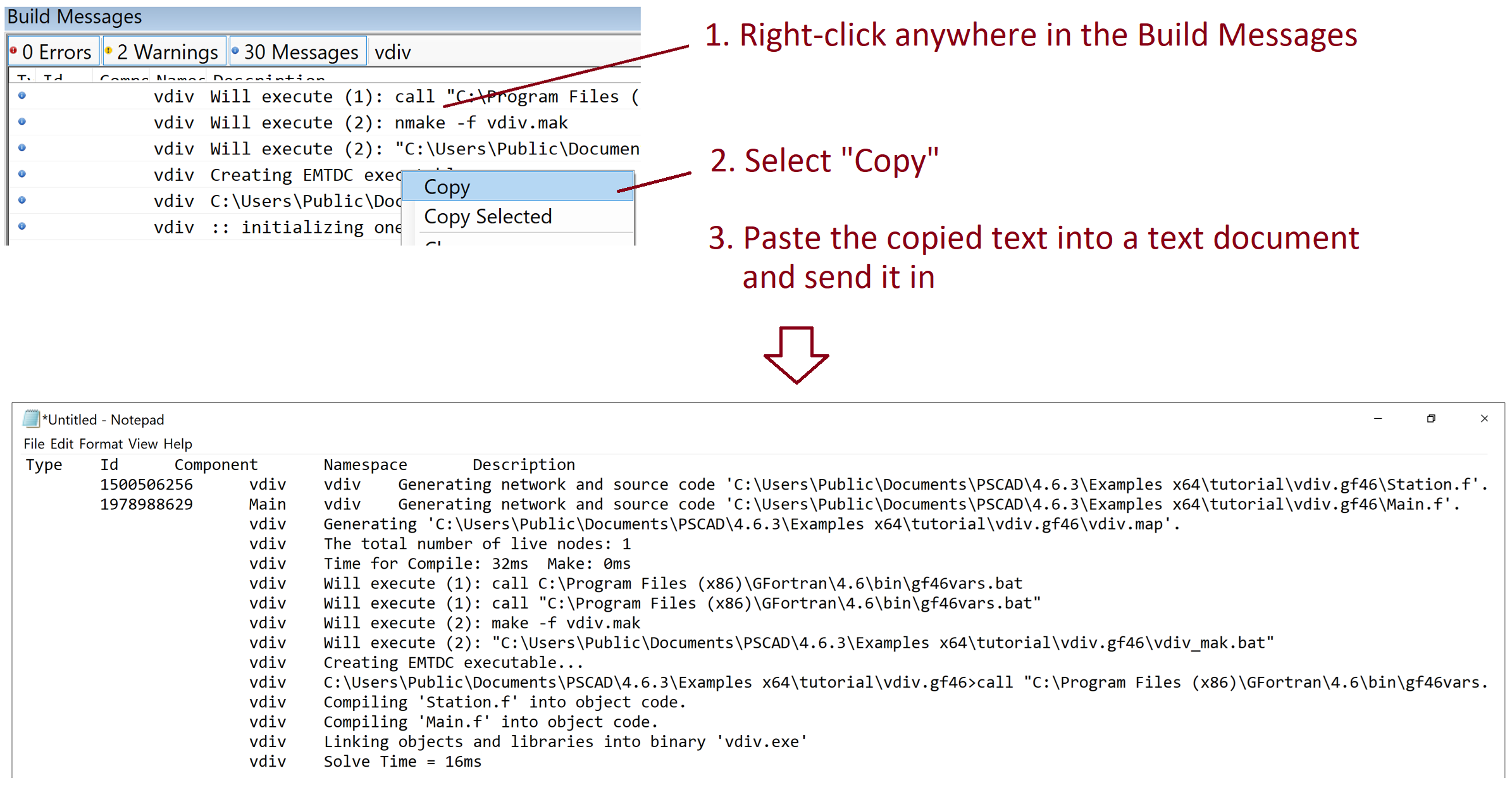
d. Build Messages from running your own project
To help determine any issues with your project, please try running your project, and send in the Build Messages (left-click in the Build pane, right-click to display a menu, select "Copy", then paste the copied text into your email or into a text file).
e. Your project files
If not confidential, please send in your project files.
f. Your Fortran Medic Log File
Download our newest Fortran Medic Utility, and use it to generate and send in a log file as specified in this article.

