Unable to Activate your Intel Named-User or Teams (Concurrent) License
If you are unable to check out your Intel named-user or Teams license to build a PSCAD project, here are some things to check:
- Ensure your Intel license file is saved to your machine in the location listed below, and ensure that no other license files are also saved to this location.
- On a 64-bit Operating System machine:
C:\Program Files (x86)\Common Files\Intel\Licenses\
- On a 64-bit Operating System machine:
-
On a 32bit Operating System machine:
C:\Program Files\Common Files\Intel\Licenses\ - Try adding the INTEL_LICENSE_FILE variable to the Windows "Environment Variables".
For example, the added variable should be added as shown below if using a 64-bit operating system.
Note - Log out then log back in on your machine following this update.
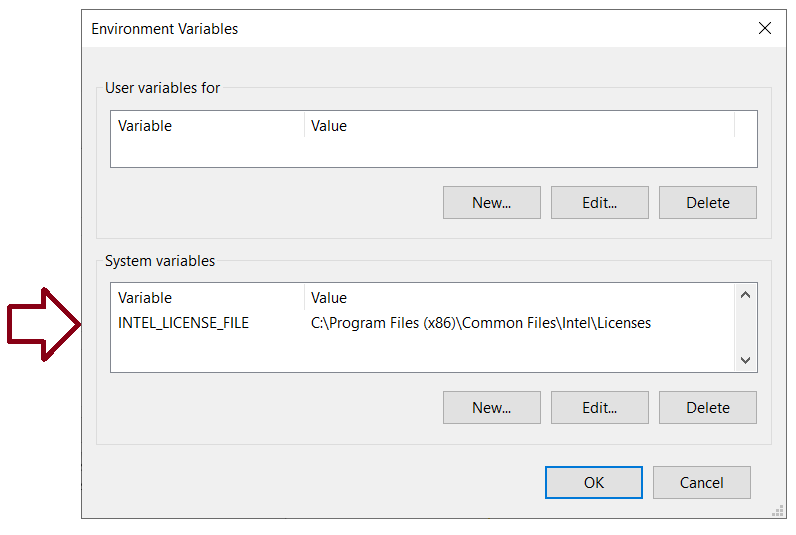
- Ensure the right Intel license is saved in the above location. You can check the license number of your file as follows:
- Display your Intel license file in Notepad, then review the serial number displayed:
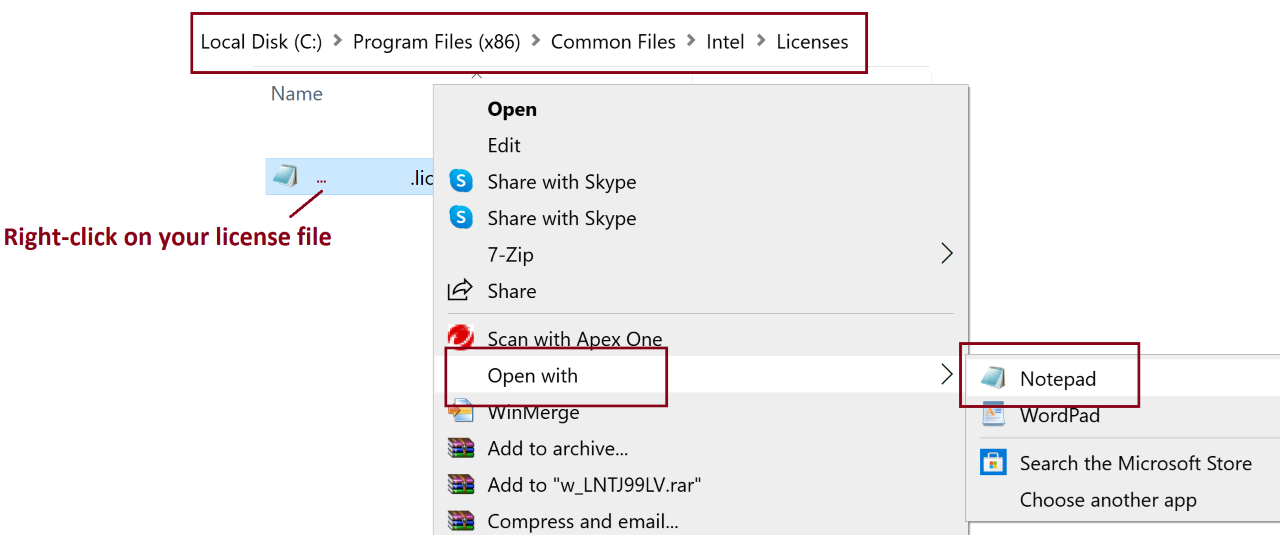
- Display your Intel license file in Notepad, then review the serial number displayed:
-
Check whether your installed Intel version is supported with your license.
You can log in and check the status of your license from this page. the Intel Lookup Site.
If not, here are some options:-Renew your Active Support on your Intel license.
-Purchase a new Intel license, which also supports older versions.
-Install and use the newest FREE version of the Intel Fortran compiler (v19.2).
Setup instructions and the download location are available in this article.

