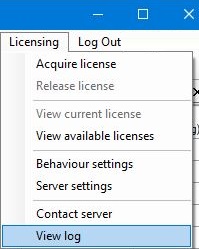Issues when activating a License Certificate
This article lists solutions if a license certificate may not be activated.
If your application fails to activate a certificate:
- Use the MHI Fortran Medic utility to configure your machine for certificate licensing, and
- Ensure the networking requirements are met as specified in Appendix B of the attached manual, then
- Retry license ativation.
- If the issue persists, please refer to the solutions listed in the attached manual, or
- Obtain assistance from the MHI support desk, as per the instructions below.
Obtaining Assistance From The MHI Support Desk
Please send the following to the MHI support desk (support@mhi.ca):
1. A description of the issue
2. Screenshots of any error messages
3. Your licensing log file:
a. PSCAD v4.6.3 (Updates 4 and 5):
Attach the PscadCert.txt log file, located as shown below, to your support e-mail:
C:\ProgramData\Manitoba HVDC Research Centre\LicenseManager\
b PSCAD X4 (v4.3+) and V5:
One or more PscadLmgr.txt log files are saved to the following locations (send all as applicable):
-C:\Users\All Users\Manitoba HVDC Research Centre\LicenseManager
-C:\ProgramData\Manitoba HVDC Research Centre\LicenseManager
-C:\Users\<your_userID>\AppData\Local\Manitoba HVDC Research Centre\LicenseManager
c. PSCAD V5, PRSIM, Initializer:
From the Licensing menu, select Certificate | View | Log, to display the file (e.g. for PSCAD, this file is named "PscadCert.txt"), save the file to your machine, then attach the file to your support e-mail:
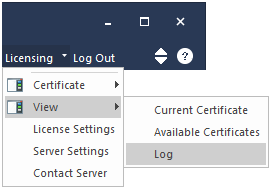
(i) PSCAD V5: The file "PscadCert.txt" is located here:
C:\ProgramData\Manitoba HVDC Research Centre\LicenseManager
(ii) PRSIM: The file "PRSIM.txt" is located here:
C:\Users\Public\Documents\Manitoba Hydro International\Licensing\Logs
(iii) PSCAD Initializer: The file "Initializer.txt" is located here:
C:\Users\Public\Documents\Manitoba Hydro International\Licensing\Logs
d. Enerplot:
From the Licensing menu, select "View log", save the file to your machine, then attach the file to your support e-mail:
The file "Enerplot.txt" is located here:
C:\Users\Public\Documents\Manitoba Hydro International\Licensing\Logs
e. FACE:
From the Licensing menu, select "View log":
The file "Face.txt" is located here:
C:\Users\Public\Documents\Manitoba Hydro International\Licensing\Logs
4. Your Fortran Medic log file as specified in this article.
5. The generated log file from running a connectivity test as per this article.