5. Moving the License Manager and License to a different Server
Lock-based licensing for PSCAD / ETRAN / LiveWire may be moved to a new server as follows:
1. Obtain the associated license text file:
a. Determine your license number:
(i) The license number should be written on a tag attached to the associated USB lock, or
(ii) The license number for a USB lock may be detected by running a newer version of the MHI Fortran Medic utility on your computer:
-Ensure Sentinel Drivers for detecting the USB lock are installed.
-Securely plug in the USB lock.
-Download the latest Fortran Medic utility.
-Unzip the downloaded file, save it to a local drive, and run the “FortranMedic.exe” file.
Note
When prompted whether to run this utility with Windows Administrator privileges, you can select "No".
-Click on the Actions menu and select "Start".
-After the utility is done retrieving information, browse down almost to the bottom, to the heading Lock-based Licensing, and if detected, your license number and unique ID will be listed, as shown in the following example.
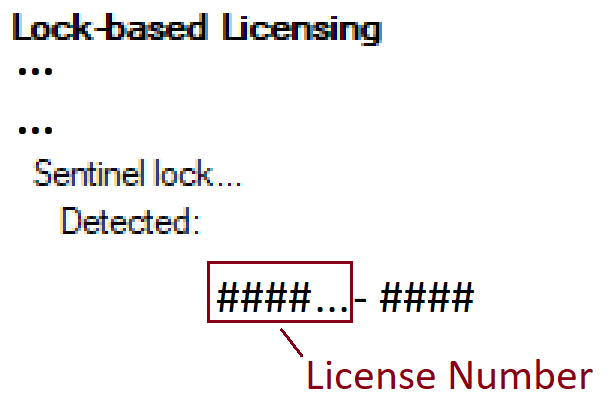
b. Forward your request for your license text file, including the license number as determined in Step (a) above, to the MHI Sales Desk (sales@pscad.com).
2. Move the license to the new server as follows:
a. Save the license text file (obtained as per above step) to the server desktop.
a. Display the attached document.
b. Ensure system requirements are met (Step 3 of the attached document).
c. Securely plug in the USB lock.
d. Download, install, and configure the License Manager (Step 6 of the attached document).
Notes
When the Setup Tool displays, select how licensing will be shared over the network (to anyone, or only across specified networks), then save your changes (Actions | Save settings and exit).
When prompted whether to install the license file, select "Yes", and browse to the license file you saved to your desktop.
e. The license should now be ready for sharing with client machines.
f. On the client machines, PSCAD licensing may be activated as per Steps 9 of the setup document.

