Configuring PSCAD V5 to use Certificate Licensing
This article specifies three ways to set the PSCAD licensing configuration to use Certificate Licensing.
The PSCAD X4 Professional and Educational editions come with two licensing configurations, lock-based and certificate. Before certificate licensing can be activated, PSCAD must be properly configured.
Method 1 - During the Installation
Certificate licensing may be configured during the installation:
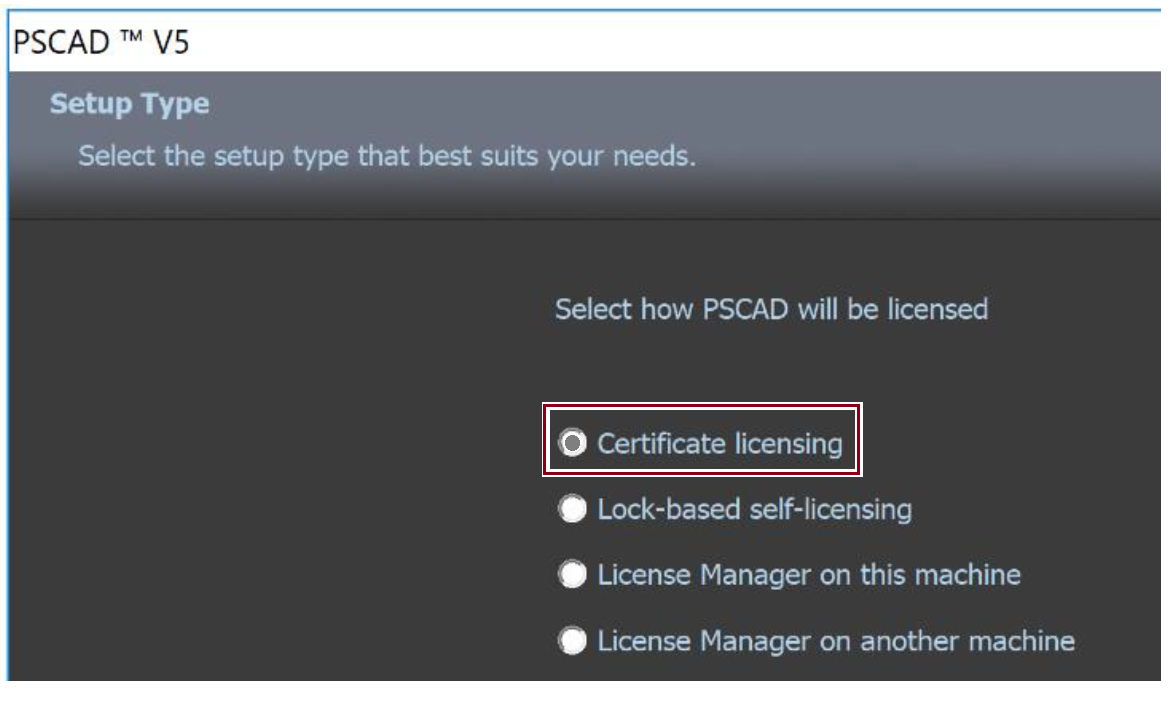
Method 2 - Post-Installation, Within the PSCAD Application
If PSCAD is already installed, certificate Licensing may be selected within the PSCAD application as follows:

Method 3 - Post-Installation, for Multiple Machines
If PSCAD is already installed, it may be possible to create and run a script to set this configuration on multiple client machines. The following are some general steps for setting this up:
- Log on to each machine.
- For all user profiles on that machine:
1. Load the user profile file. For example, for PSCAD V5, this file is expected to be located here:
C:\Users\USERID\AppData\Local\Manitoba HVDC Research Centre\PSCAD\user_profile_50.xml
2. If the following key exists, "cl_use_advanced", this key should be set to "true". For example:
<param name="cl_use_advanced" value="true"/>
Note
For lock-based licensing, this key should be set to "false".

