Using the Get Info Utility to Determine your PSCAD USB Lock Number
Use the Get Info Utility to determine the license number associated with your lock as follows:
- Securely plug in your USB lock.
- Ensure Sentinel Drivers are installed on your machine. If not, they may be downloaded from the following link and installed:
https://ptcstoragegroup.blob.core.windows.net/utilities/UsbDrivers_7.6.1.zip - Download “GetInfo32.zip” from the following link:
https://spaces.hightail.com/receive/fFs1TqYirR - Extract the “GetInfo32.exe” file, and save it to your machine.
- Launch the extracted “GetInfo32.exe” file, and when prompted whether to test shortcuts, select “No”.
- The Get Info utility will gather information about your system and save it to a file.
- Once the utility has finished running, scroll down to the end, and locate the text with the USB lock number.
- If the license number associated with this lock has been detected, the results will be similar to the following:
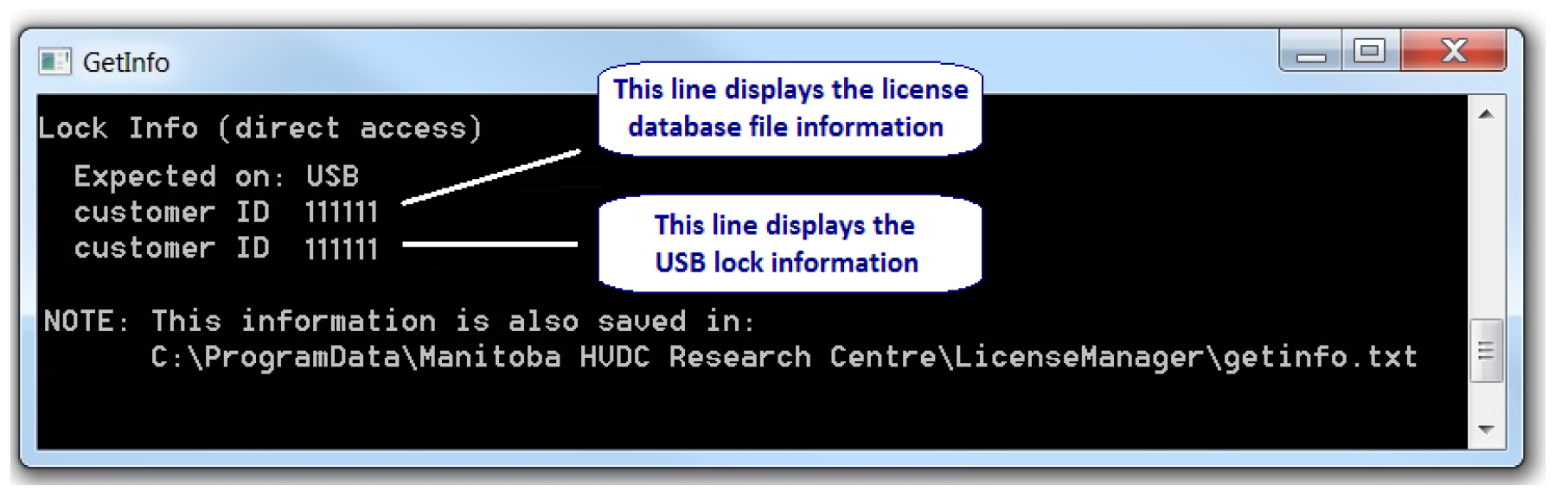
If the lock number is not detected, please try one of the other methods for determining a lock number, as listed in this topic. For ongoing issues, please send in your log files to the MHI support desk for assistance (support@mhi.ca).

