Using the PSCAD Standalone License Manager to Determine your PSCAD USB Lock Number
Use the PSCAD Standalone License Manager to determine the lock number as follows:
- Securely plug in the USB lock.
- If the PSCAD Standalone License Manager is not already installed, download and install this software as per Step 6 of the attached document.
-When prompted to configure the Setup Tool, simply close out of this tool.
-When prompted whether to install a license file, simply select "No". - After the License Manager is installed, select "Restart Licence Manager Service" from the Windows Start menu (requires Administrator privileges).
- Browse to "View Licence Manager Log File" from the Windows Start menu, and the license log file will display.
- Scroll to the bottom of the log file, and see whether the license number associated with the license database file or lock is displayed. For example, text similar to the following will display if a lock is detected:
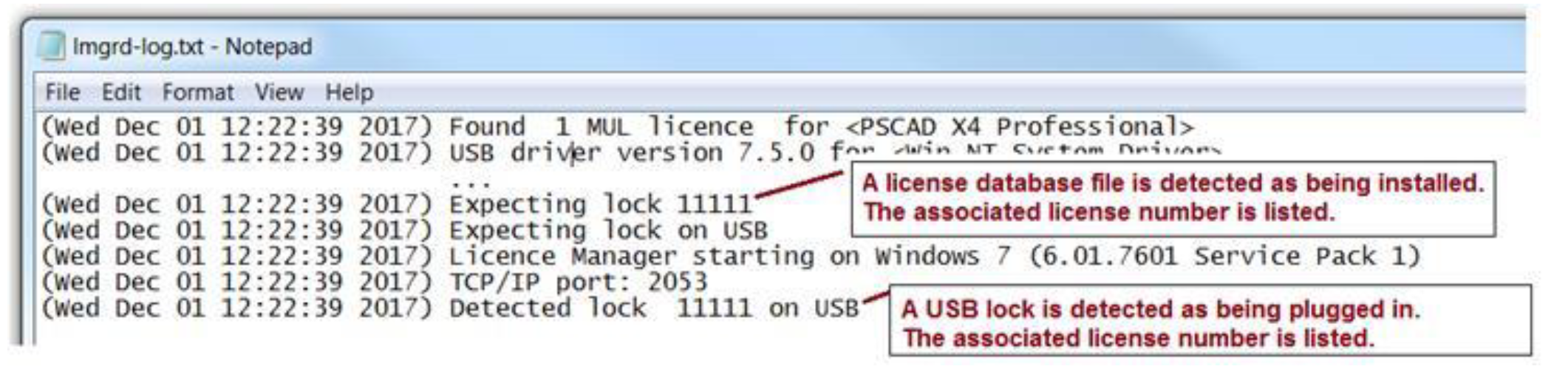
If the lock number is not listed, please try one of the other methods for determining a lock number, as listed in this topic. For ongoing issues, please send in your log files to the MHI support desk for assistance (support@mhi.ca).

