Retain the Certificate upon Exit (Certificate will remain checked out on your machine whenever the application is closed)
Configure your MHI software to retain the license certificate whenever the application is closed:
This article provides instructions for configuring your MHI product to always retain the license certificate on your machine whenever the product is closed.
Warning
It is recommended that the certificate be retained on your machine only if this certificate license will not be shared with other users.
If this license certificate will be shared with others, it is recommended that the MHI software is configured to "return" the certificate license whenever the application is closed. Otherwise, licensing will not be available to the other users.
1. Setting This Up in the Application
a. For PSCAD v4.6.3 and older: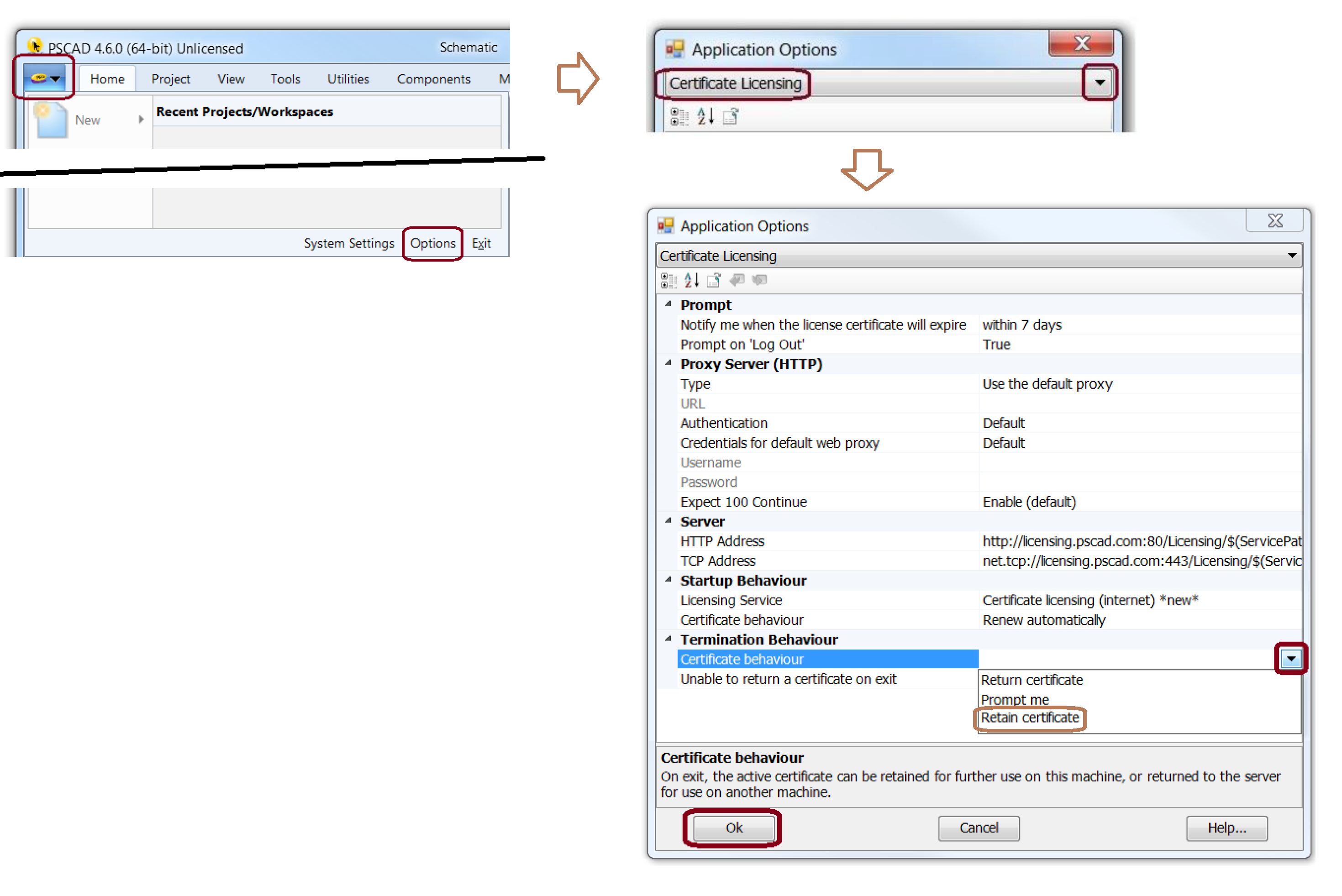
b. For PSCAD V5, FACE, PRSIM, and the PSCAD Initializer:
This would be configured similarly to the following:
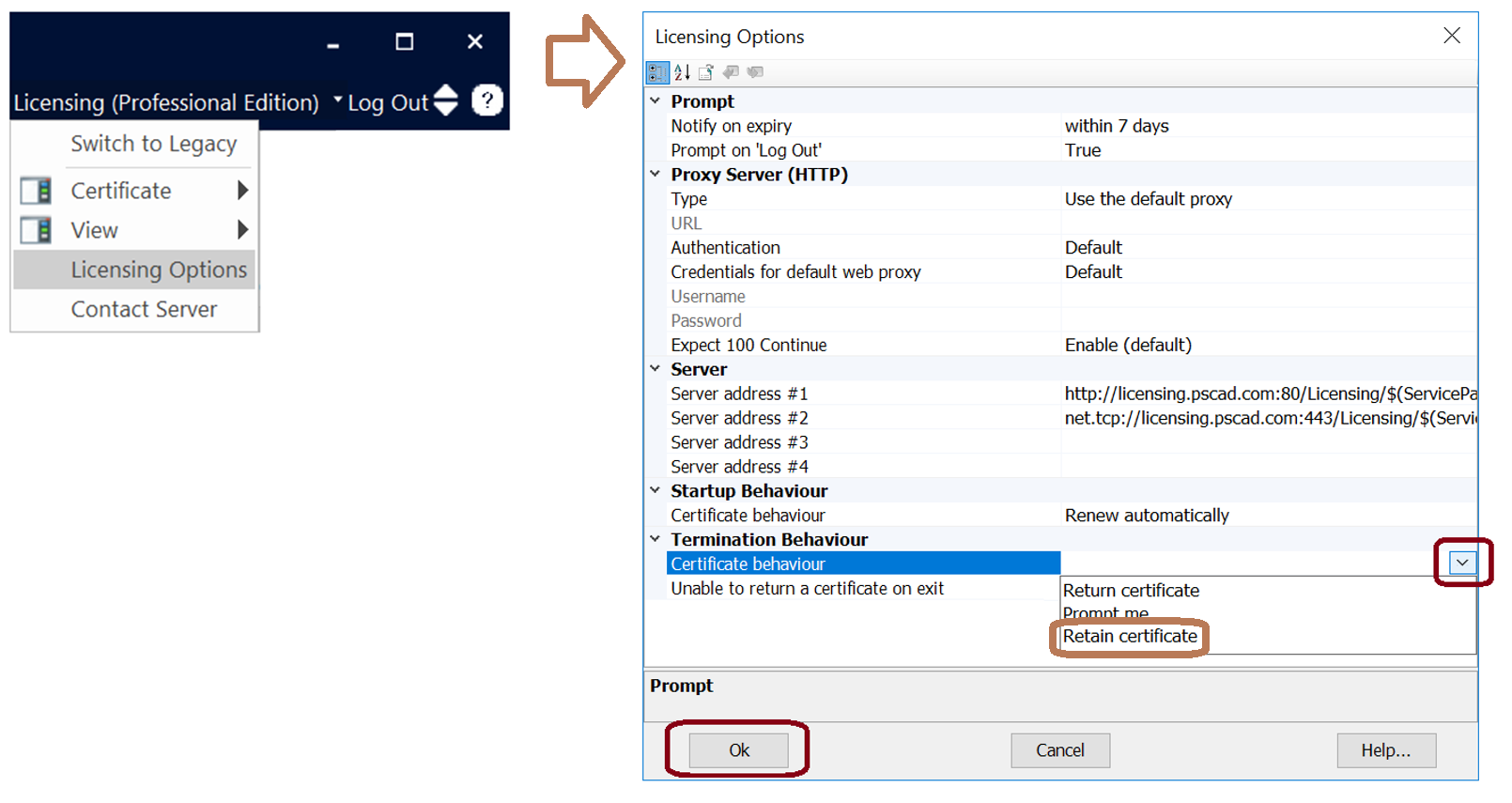
c. For Enerplot, this would be configured as shown:
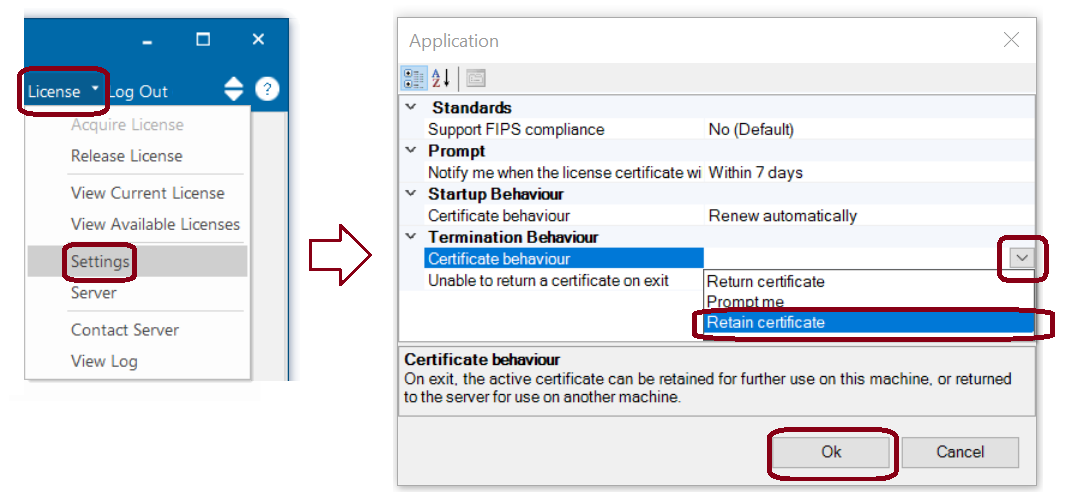
2. Setting This Up in the User Profile File
Once your MHI product is installed, it may be possible to create and run a script to set this configuration on multiple client machines. The following are some general steps for setting this up:
- Log on to each machine.
- For each user profile on that machine, display their user profile file in a text file (e.g. WordPad or Notepad). The user profile files are located as follows:
-For PSCAD Products:
C:\Users\[USERID]\AppData\Local\Manitoba HVDC Research Centre\PSCAD
-For non-PSCAD Products:
C:\Users\Public\Documents\Manitoba Hydro International\Licensing\Settings - To set the product to always retain the certicate to the server whenever the product is closed:
For PSCAD Products:
Locate and set the following parameter to 2 in the text file, as shown:
<param name="cl_exit_behaviour" value="2" />
For Non-PSCAD Products:
Locate and set the following parameter to Retain in the text file, as shown:
<param name="ExitBehaviour" value="Retain" />
- Save and close the text file.
Note - The settings for this parameter are as follows:
Behaviour PSCAD Products Non-PSCAD Products
Return Certificate 0 Return
Prompt the User 1 Prompt
Retain Certificate 2 Retain

