Accessing Certificate Licensing Through your Proxy Server
If there is a proxy server in your network, this can block communication between your MHI product and our certificate licensing server, causing licensing to fail.
Your proxy server location should be similar to the following examples:
Network: http://SomeNet.com:8080/
URL: http://10.1.1.1:80/
Your IT staff can tell you the location of the proxy server in your network, and login credentials if applicable. Or you can use either our Proxy Detector Utility or our Fortran Medic utility to detect your proxy server location as per Step 1 below.
Once you have this information, proceed to Step 2 below to configure your MHI product to communicate through your proxy server.
1. Obtaining the Proxy Server Location
A. Using the Proxy Detector Utility
This utility may be downloaded and used to detect information about your proxy detector as per this article.
Please feel free to forward this file to our support desk, if you would like some help with interpreting the results.
B. Using the Fortran Medic Utility
Note - If there are any login credentials for the proxy server, these will have to be obtained from your IT staff.
- Follow Steps a-d of this article to download, run and start the Fortran Medic utility.
- When the utility displays your setup, scroll down to the "Network Information" heading, and look for the proxy server addresses. For example:
Network Information
...
Http system proxy:
URL: [location]
Credentials: ...
Ftp system proxy:
URL: [location]
Credentials: ...
Http default proxy:
URL: [location]
Credentials: ...
Ftp default proxy:
URL: [location]
Credentials: ...
- Use this information to configure your MHI product to communicate through your proxy server as per Step 2.
2. Configuring your MHI Product to Communicate Through the Proxy Server
If you have a proxy server in your network, your MHI product must be configured to communicate through the proxy server in order to reach our certficate licensing server.
- Determine your proxy server location (network or URL), and login credentials if applicable. This information can be provided by your IT staff. Instructions in Step 1 can be followed to determine your proxy server location, but not the login credentials if applicable.
- Configure your MHI product to communicate through the proxy server as shown:
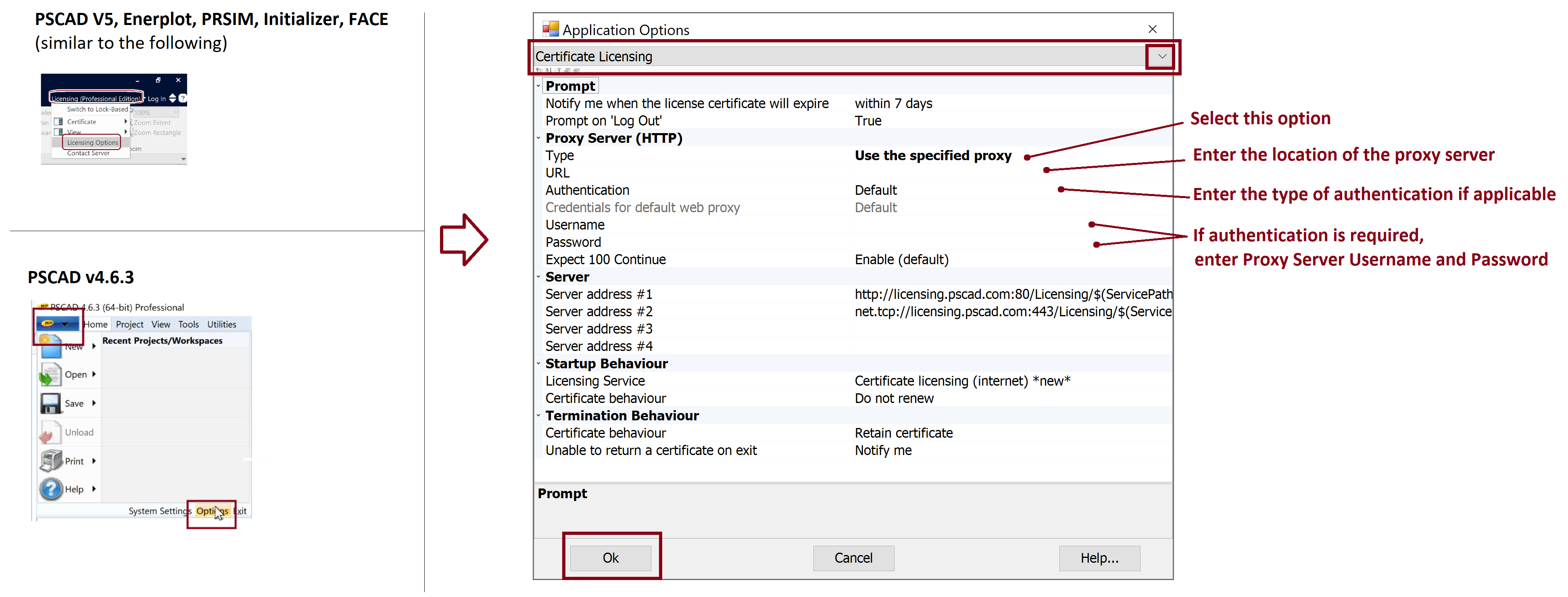
3. Troubleshooting
If you have any issues with seting up communication through your proxy server, please contact our support desk (support@mhi.ca). To expedite assistance, please include log files from this article in your request.

