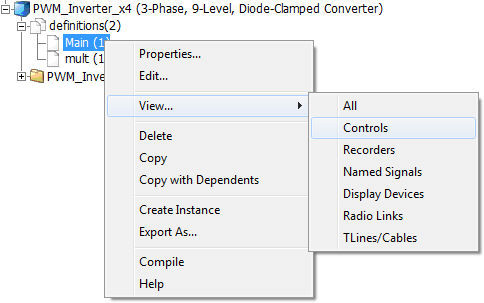
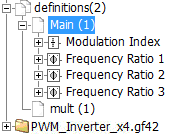
Manually Populating the List
Resulting List of Controls-Type Runtime Objects in definition Main
Creating a Runtime Object Group
Displaying Group Name on Graph Frames and Control Panels
It is possible to organize both control (i.e. Slider, Dial, Switch or Push Button) and Output Channel objects according to a Group Name. Once group names have been specified, objects may be viewed according to their group name in the primary workspace window. See Runtime Objects in the Definitions Branch for more details on accessing runtime objects.
|
|
Manually Populating the List |
Resulting List of Controls-Type Runtime Objects in definition Main |
Creating a runtime group is straightforward: All that is required is that a group name be added to the object input parameter called Group. The image below shows the Group parameter in the Slider component parameters dialog.
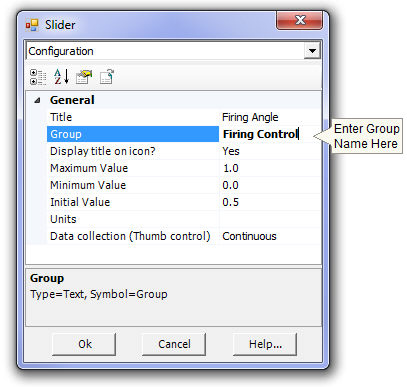
For example, consider the following project Schematic canvas, where the user wishes to group existing control objects according to function:
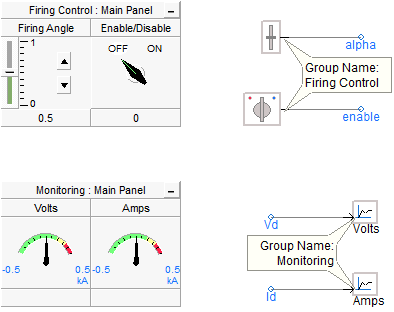
Both the Firing Angle slider and Enable/Disable switch controls are grouped under the name Firing Control, whereas the two output channels Volts and Amps are grouped under the name Monitoring.
The Group Name of any Control or Meter Interface in a Control Panel, or any Curve in a Graph can be automatically displayed through the use of a special syntax in the title bar:
$(GROUP)
Wherever this character string is encountered within either a Graph Frame or a Control Panel Caption input, PSCAD will substitute the Group Name(s). If the control panel or graph frame contains objects with different Group Names, these names will be substituted as a comma separated list.
EXAMPLE 6-1:
A user wants to display the Group Name of all interfaces within a control panel. The default Caption parameter in the control panel settings dialog is $(GROUP) : Controls. Two interfaces are then inserted into the control panel, one called Firing Angle with group name Firing Control, and the other named Volts with group name Monitoring. The resulting caption will appear as illustrated below:
|
|
Control Panel Settings |
Control Panel with Objects from Two Different Groups |