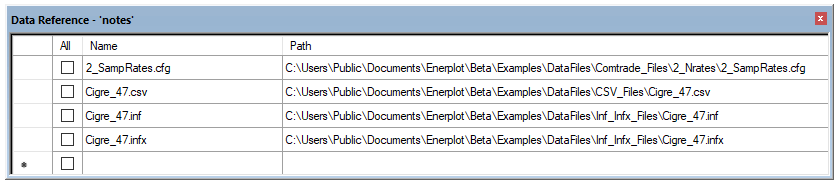
Invoking the Data Reference Pane
Linking/De-Linking Dataset References
Re-Linking Curves to Another Dataset
The data reference pane displays all the datasets, currently loaded in the workspace, in a convenient table. The context of what is displayed in the data reference table is based on which book is currently selected, in terms of what datasets are linked to that book. If a dataset is linked to a book, the corresponding link check box is selected.
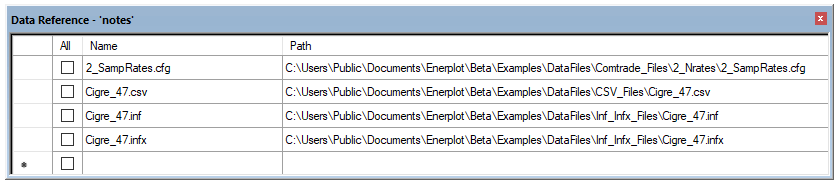
Where,
Column |
Description |
Link |
Activate/deactivate the dataset link for the current book. |
Name |
The dataset name. |
Path |
The dataset file path. |
The data reference pane may be invoked in a few different ways:
|
|
Ribbon View Tab |
Book Context Menu |
Note that once the data reference pane is invoked, you may freely switch contexts (i.e. books). The pane will update its table depending on the book selected.
A reference between a dataset and a book is immediately formed when a curve in a graph, situated within a book, is created from a record in a particular dataset. When a dataset reference is de-linked, all data being displayed in a particular book, that is sourced from that dataset, will disappear from all displays. The data will be displayed again upon re-link.


See Dataset Reference and Linking for more details and an example.
If a book has been cloned, or if there are multiple, like datasets loaded in the workspace, the dataset to which the curves are referenced may be re-linked to another. To re-link curves to another dataset reference, right-click on a book or a sheet, and select Relink Curves.... This will invoke the Relink Curves dialog.
|
|
Book Context Menu |
Relink Curves Dialog |
The following list describes the functions of this pop-up menu:
From: Select the dataset reference that you want to change.
To: Select the dataset reference to which you want to relink.
Press the Apply or OK button to enforce the change. See Dataset Reference and Linking for more details and an example.