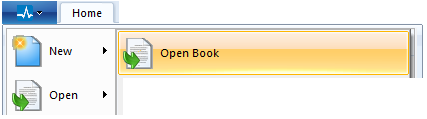
Click the Enerplot tab in the ribbon control bar, hover the mouse pointer over Open and select Open Book.
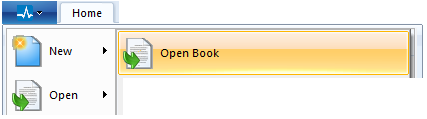
The Open Book dialog window will open with the default file types All Enerplot File Types (*.epwx, *.epbx). Navigate to the desired book and select it so that its name appears in the File name field. Click the Open button to open the book. The book name should appear in the workspace window, indicating that the book was opened.
You can also bring up the Open File dialog by simply pressing the Open button in the quick access bar, by pressing Ctrl + o on your keyboard or by right-clicking on the Books branch in the workspace and selecting Add Existing Book....
You can open books that have been opened previously by pressing the Enerplot tab in the ribbon control bar. By default the recent files list will display a list of previously opened and saved books. Select the desired book from the list to open it.
Click the Enerplot tab in the ribbon control bar, hover the mouse pointer over Open and select Open Examples. The Open File dialog window will open directly within the Enerplot application examples folder. Note that examples are located at C:\Users\Public\Public Documents\Enerplot\[version]\Examples. See Example Workspaces for more details.
Click the Enerplot tab in the ribbon control bar, hover the mouse pointer over Open and select My Books. The Open File dialog window will open directly within the user books folder.
Books may also be loaded via drag and drop. See for Drag and Drop more details.