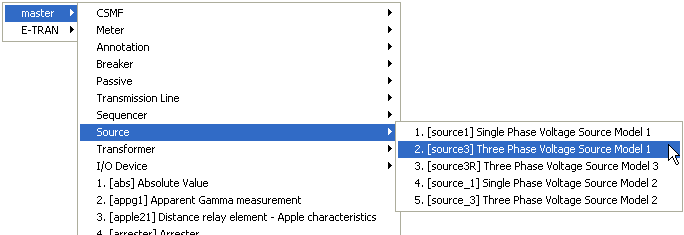
There are a few different types of menus available in PSCAD. The following sections provide a description of each.
PSCAD contains an extensive set of right-click pop-up menus for support of location specific commands and tasks. Depending on the location of your mouse pointer, you can invoke pop-up menus almost anywhere in the environment by simply pressing your right mouse button. The menus that pop-up will always contain commands, which are specific to the area you are currently working in.
Library pop-up menus are designed to provide an organied method of accessing desired component and module instances located in the master library, or any other user-defined library project. This menu system is invoked by pressing Ctrl + right mouse button, while the mouse pointer is over a blank section of any canvas in Schematic view.
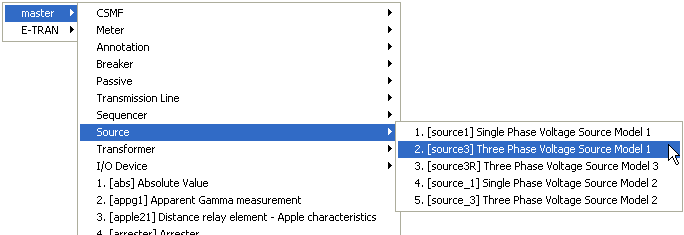
NOTE: It is recommended to always provide an adequate description in user-defined components, so as to avoid confusion while using these menus. If a description is not provided, the menus will display the actual filename of the component.
Library pop-up menus display the definition name, followed by whatever is entered into the description field of the definition. In the above image, the user has two library projects loaded in the workspace: The master library and another library called E-TRAN. The mouse pointer is pointing toward the Three Phase Voltage Source Model 1 component in the Source module, in the master library. A left-click on this component will select it, and another left-click will drop it onto whichever canvas is open in Schematic view.
In general, library pop-up menus construct a system of menus according to the hierarchal structure of all library projects in the workspace. As a default, the master library will always be displayed first, and any other library projects will then be placed in the order as they appear in the workspace.
Components may be grouped into sub-menus if desired. For example, the menu shown above contains several sub-menus (CSMF, Meter, etc.). This is accomplished by setting the definition Labels parameter in the definition settings editor. See Editing Definition Settings for details.