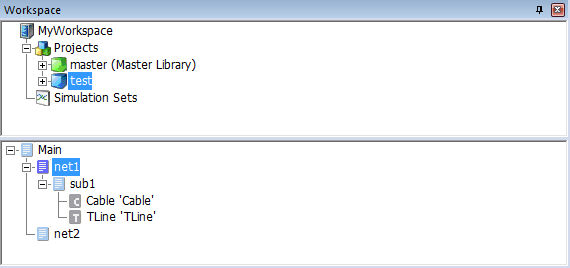
Module/TLine/Cable Hierarchy Branch
The secondary window displays data in a project-specific context. That is to say that its contents are based on whatever project is selected in the primary window. The secondary window also acts as an intra-project navigation tool.
This branch lists all module, transmission line and cable instances in the project. Starting with the main page, modules are organized according to their hierarchy, which helps to simplify navigation, as well as provide a complete overview of how the project is structured. Transmission lines and cables will appear inside their parent module.
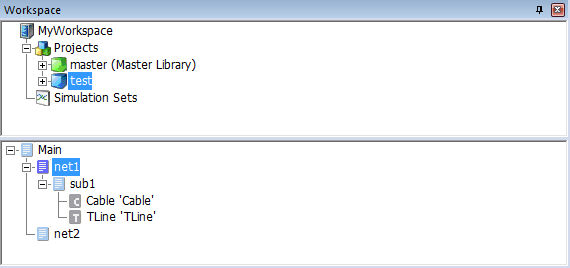
For example, the case project above (with namespace name test) contains a main page with two modules called net1 and net2. The module net1 contains another called sub1. The display format of the names in this branch is adjustable via the option called Namespace in the Workspace category of the Application Options dialog. Depending on the setting of this option, the format is as follows:
Namespace display enabled:
<namespace_name>:<definition_name> '<instance_name>'
NOTES:
If the Namespace option is set to Show if definition as external, the namespace will display if the definition originates from a different project.
If the Namespace option is set to Show always, the namespace will display regardless of whether the definition originates from the local or from a foreign project.
Namespace display disabled (Namespace option is set to Hidden):
<definition_name> '<instance_name>'
The namespace name identifies the project where the definition resides. The definition name is of course the name of the definition. The instance name is the name given to that specific instance of the module (refers to the segment name for tlines/cables). In the example above, all definitions reside in the local project test. None of the three modules have been given instance names, so therefore none are displayed. TLine and Cable are the segment names given to these particular instances of the transmission line and cable (by default the segment name is the same as the definition name when a line or cable is created).
A left double-click on any module, transmission line or cable listing in the hierarchy will bring you directly to canvas of that instance in the Schematic window. This may also be achieved by right-clicking on a module listing and selecting Navigate To....
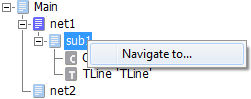
Icons are included in this branch for visual distinctness:
 Module Instance (local)
Module Instance (local)
 Module Instance (foreign)
Module Instance (foreign)
 Transmission line instance
Transmission line instance
 Cable instance
Cable instance
The icon of the instance that is currently being viewed will be appear as a darker shade.