
Viewing the Parameter Grid Pane
Initializing the Parameter Grid
Navigating to Component Instances
Exporting/Importing to/from *.csv File
The component parameter grid pane provides a convenient means to display the parameters for all instances of a given component or module definition. More importantly, it enables the ability to modify multiple parameter values in multiple component instances simultaneously.

The parameter grid pane can be viewed by simply selecting it in the Panes drop list button, under the View tab of the ribbon control bar.

Once selected, dock the pane in a preferred location in the application environment.
Before the parameter grid can be used, it must be initialized for first use. Select a component type for which to view the parameters of all instances of that component, right-click and select View Parameter Grid.

The resulting parameter grid will immediately display inside the pane. There will be one row of parameters for each existing instance of that unique component definition. In the above image, the parameter grid is initialized for all radio link component (definition name 'radiolink'). The resulting parameter grid is shown below:

The title bar displays both the namespace and the definition name of the instances currently being viewed.

The component instances displayed can be sorted by module. In this example project, there are a total of three modules. Choices for sorting are either of the three modules or all of them.
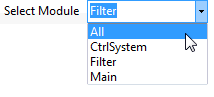
The power of the parameter grid lies in its allowance for modifying parameter values en masse. Multiple parameters (columns) and multiple component instances (rows) can be modified simultaneously by simply selecting the appropriate cells, right-clicking and selecting Modify....
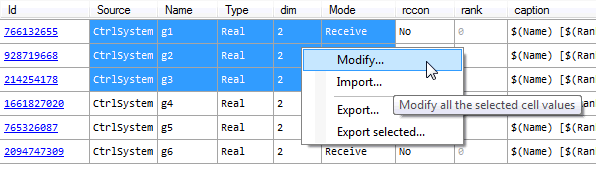
Upon selection of Modify..., a special parameter dialog will be dynamically constructed depending on which parameters (columns) were selected. For the above example, the resulting dialog will appear as follows:

The default setting for each parameter is No Change. If the dialog is closed at this point no parameters will be modified. Let us say that we want to modify both the Source of each radio link receiver, as well as the input signal Dimension.
Perhaps the corresponding transmitters were moved in the project to the Filter module, thereby changing the Source for each of these radio link instances:

At the same time, we will also adjust the signal dimension for each radio link instance selected:
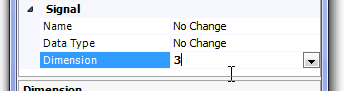
We now press the OK button, and the parameter values will change accordingly.
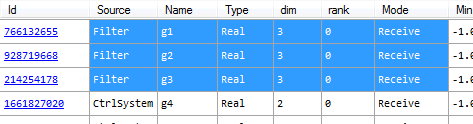
You can easily navigate to each instance of a particular component definition by simply clicking the navigable link in the Id column.
Any selected block of cells can be imported or exported to file in comma separated variable (*.csv) format. Simple right-click the selection and choose either Import..., Export... or Export Selected..., depending on what you want to do.
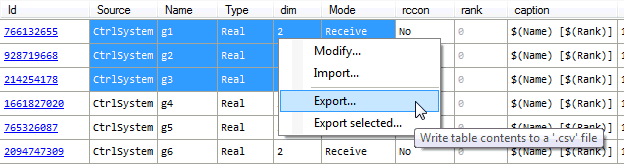
You will be presented with a dialog to save the file to a specified folder. By default a named (the component definition name) *.csv file will be specified.
Exporting and importing of component parameters functions on the basis of component ID. In this way, changes will only be made to those components whose ID matches ID in the file. This helps to ensure that changes to parameter values correspond to the proper component instance.
A typical file format, containing multiple component instance data, is shown below:
Parameters [master:radiolink 766132655] Source,Name,dim,Mode,Type,Min,Max,rank,rccon,caption CtrlSystem,g1,2,0,0,-1.0,1.0,0,0,$(Name) [$(Rank)]
[master:radiolink 928719668] Source,Name,dim,Mode,Type,Min,Max,rank,rccon,caption CtrlSystem,g2,2,0,0,-1.0,1.0,0,0,$(Name) [$(Rank)]
[master:radiolink 214254178] Source,Name,dim,Mode,Type,Min,Max,rank,rccon,caption CtrlSystem,g3,2,0,0,-1.0,1.0,0,0,$(Name) [$(Rank)]
[master:radiolink 1661827020] Source,Name,dim,Mode,Type,Min,Max,rank,rccon,caption CtrlSystem,g4,2,0,0,-1.0,1.0,0,0,$(Name) [$(Rank)]
[master:radiolink 765326087] Source,Name,dim,Mode,Type,Min,Max,rank,rccon,caption CtrlSystem,g5,2,0,0,-1.0,1.0,0,0,$(Name) [$(Rank)]
[master:radiolink 2094747309] Source,Name,dim,Mode,Type,Min,Max,rank,rccon,caption CtrlSystem,g6,2,0,0,-1.0,1.0,0,0,$(Name) [$(Rank)] |
Note that the above file displays five instances of radio link components (existing in the project being studied), each with a unique component ID number. Each instance also includes the symbol name and corresponding value of each of its parameters. If a change is made in this file to say, the first instance (i.e. 766132655), the changes will be applied to that particular instance when the file is imported back into the project.
Note also that the Parameter Grid can be used to generate a master *.csv file, from which users can import parameter information directly to individual components. See Importing/Exporting Parameters to/from File for more details.