![]()
Cross-Hair Mode Indicator
Once a simulation has been run and output data has been plotted, you can navigate through curve values using the cross hairs. Right-click over the graph to generate a pop-up menu and then select Preferences | Show Cross Hair. You can also select the graph and press the C key on your keyboard.
Once invoked, cross hair mode will remain on until it is turned off. While in cross-hair mode, the mouse pointer becomes a 'cross-hair' while over top the graph:
|
|
|
Cross-Hair Mode Indicator |
Once cross hair mode is enabled, move the mouse pointer over the graph and left-click and hold. Drag the mouse along the graph. If multiple curves exist in the graph, then you can move the cross hair from curve to curve by simply pressing the Space Bar on your keyboard.
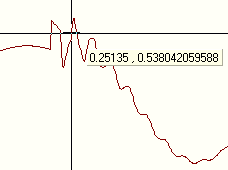
As shown above, the curve xy data will be displayed beside the cross hair. When your left mouse button is released, the cross hair will disappear, but cross hair mode will remain invoked until you press the C key again (or select Preferences | Show Cross Hair).
In xy plots, the cross hair will follow the mouse pointer only.