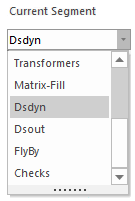Segments are ordered similar to pages in a book. Each segment is itself a simple text editor, where data, script and other code is added to perform a specific task. Segments may be added or deleted at will.
Users may add or remove segments via a simple interface called the Segment Manager. To invoke the segment manager, the most straightforward method is to use the Segment Manager button under the Scripts tab of the ribbon control bar:

Another method is to use the right-click context menu: Move the mouse pointer over a blank area of the segment page. Right-click and select Segment Manager....
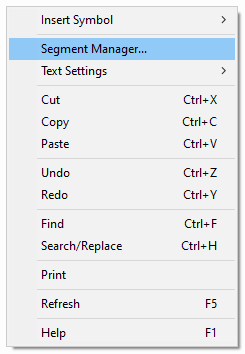
The segment manager dialog will appear as shown below:
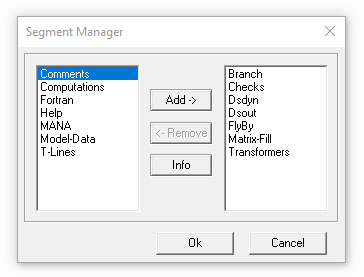
The list on the left-side of the dialog displays the segments available to add to this definition, while the right-side lists the segments already in the definition. To add or remove segments to/from the definition, simply select the Add-> or <-Remove buttons. Once satisfied with the selection, click the OK button. If you chose to remove any existing segments, a dialog will appear ask you to confirm the removal. Press the Cancel button to cancel the operation.
NOTE: Deleted segments will be lost if removed, as removal cannot be undone!
Once you have added more than one segment, there may be a need to navigate through them. Use the Current Segment drop list under the Scripts tab of the ribbon control bar: