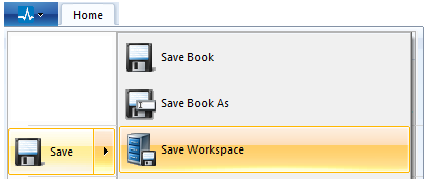
Click the Enerplot tab in the ribbon control bar, hover the mouse pointer over Save and select Save Workspace.
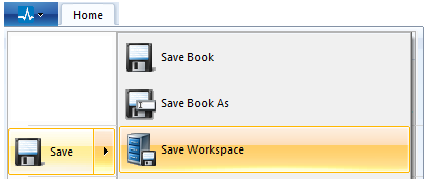
You can also save by right-clicking on the workspace branch within the workspace window, and selecting Save from the pop-up menu.
Click the Enerplot tab in the ribbon control bar, hover the mouse pointer over Save and select Save Workspace As.
You can also save by right-clicking on the book title within the workspace window, and selecting Save As from the pop-up menu.
In either case, the Save Workspace dialog window will open with a default Save as type as Workspaces (*.epwx). Change the file name in the File name field. Click the Save button to save the book under a different file name. The workspace name should then change in the workspace window, indicating that the workspace was indeed renamed.