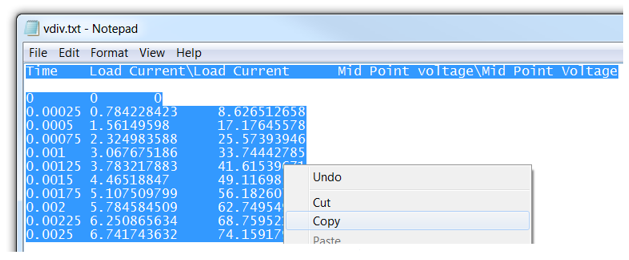
Open any supported data file, select all text (Ctrl + a), and copy the data to the clipboard (Ctrl + c):
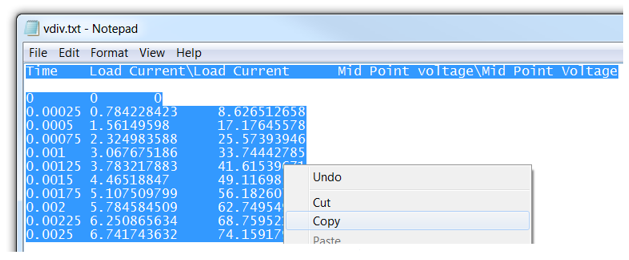
From the Data branch context menu in the workspace tree, select Paste Dataset from Clipboard.
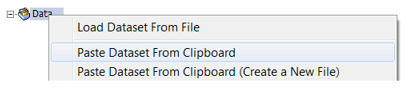
The pasted data will appear as a dataset within the Data branch.
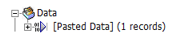
Note that although this dataset has been added to the Data branch, it is not saved physically at this point. To save the pasted dataset to a physical file, right-click on the dataset in the workspace tree, and select Save.
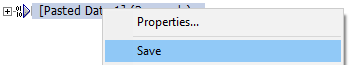
If your dataset is not saved, it will be lost if the Enerplot is closed, or the workspace is reopened.
To avoid the extra step of having to save the dataset as a file, following its past into the Data branch, select Paste Dataset from Clipboard (Create a New File) instead.
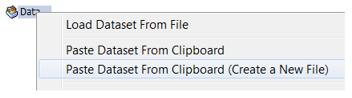
When the New File dialog displays, select the folder and file name, then select Save.
Note: The file will be saved as a comma separated file, *.csv. The pasted data will appear within the Data branch.