
The PSCAD on-line help is a single compiled file in Microsoft HTML Compiled Help format. This file includes its own browser, and features a full-text search engine and comprehensive index.
In addition to the complete manual set, the on-line help file includes component specific documentation (not included in the manuals). See Accessing the Online Help System details on accessing help.
The help system is invoked by pressing the F1 key. A window similar to that shown below should appear.

There are three main sections of the help system. Across the top is the help toolbar, and below this are the navigation pane on the left, and the main viewing window on the right.
The help toolbar contains the most commonly used functions. These are summarized below:
|
Button |
Description
|
|
|
Hides navigation pane |
|
|
Moves backward in the viewed topic list |
|
|
Moves forward in the viewed topic list |
|
|
Prints currently viewed topic |
|
|
Provides some options to allow the user to customize the online help viewer |
The navigation pane is separated into four sections: The Table of Contents (TOC), the Index, the Search engine and the Favorites section. To access any section, click the corresponding tab at the top of the pane.
The contents tab contains the help system TOC. Left-click on the corresponding [+] or [-] icons (directly to the left of each branch respectively), to expand or collapse any branch of the tree.

There are various icons associated with the TOC, as described below:
![]() Topic: A help page containing information about a specific topic.
Topic: A help page containing information about a specific topic.
![]() Book: A folder that contains one or more topics, which is also part of a printed manual.
Book: A folder that contains one or more topics, which is also part of a printed manual.
![]() Folder: A folder that contains one or more topics, which exist only in the online help.
Folder: A folder that contains one or more topics, which exist only in the online help.
![]() New Topic: A topic that has been added to the online help since the last release.
New Topic: A topic that has been added to the online help since the last release.
![]() Unfinished Topic: A topic that is included in the online help, but is not complete.
Unfinished Topic: A topic that is included in the online help, but is not complete.
The index contains a large list of keywords, in alphabetical order, that have been associated with various topics within the help system. You have the choice of either scrolling through this list directly, or you may type in a word into the input field near the top of the index pane, in order to directly look up a word.
In the figure below, for example, a user is looking up air core reactance. Entering air will bring the list window to the nearest matching word.

The search section allows you to enter in a single word or a text string, and then list the topics that contain the word or string. Simply enter the text string and click the List Topics button. Any topics containing the string will be displayed in the output field as shown below.
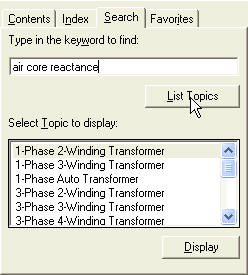
NOTE: The help system search engine will search all text in each topic. Text that exists within embedded images will not be considered.
To bring up a listed topic into the main viewer, simply left double-click, or select it and click the Display button.
The Favorites section allows users to bookmark their favorite help pages. To add a favorite topic to the favorites list, simply left click the Add button. To remove a topic from Favorites, select it and left click the Remove button. To display a topic from the favorites list, select it and left click the Display button.
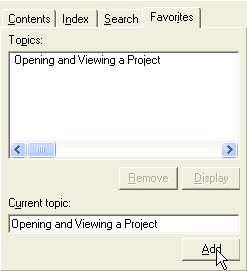
The contents of the main viewing window are interactive in the same way as in a normal HTML web page. Depending on the page viewed, there may be hyperlinks and other types of functionality, normally seen while navigating the web. Usually, text with associated hyperlinks and other functions are shown in blue color and may or may not be underlined.