
Changing Active Licensing Settings
Viewing Active License Information
The standalone license manager is typically used only with a multi-user lock-based license (MUL). The standalone license manager can operate on a dedicated server, or on any workstation running PSCAD: Any combination of products may be included and used interchangeably. Installation instructions are provided later in this chapter.
Once the standalone license manager is installed and running, it is recommended that the person operating the designated license manager server maintains the software and ensures proper operation.
The standalone license manager usually starts automatically when the workstation is booted and runs as a background process. All standalone license manager events and transactions are recorded in a log file entitled Lmgrd-log.txt, which is located as indicated below. When troubleshooting, this file contains important information about the cause of any problems.
On Windows XP: The Lmgrd-log.txt file is located as follows:
Documents and Settings\All Users\Application Data\Manitoba HVDC Research Centre\License Manager
On Windows 7: The Lmgrd-log.txt file is located in one or more of the following locations (please send in all files as available):
C:\Users\All Users\Manitoba HVDC Research Centre\LicenseManager
C:\Users\YOUR-USER-ID\AppData\Local\Manitoba HVDC Research Centre\LicenseManager
C:\ProgramData\Manitoba HVDC Research Centre\LicenseManager
If problems arise with the operation of your license manager software, first please try to address the problems using the clues found in the log file. If the solution remains elusive, contact us at PSCAD Support Services with a detailed description of the problem. To ensure efficient response time, please also attach the following:
The log file from the server (i.e. Lmgrd-log.txt), which is found on the C-drive, as indicated above.
The log file from the client workstation experiencing the problem, PscadLmgr.txt, which is found on the C-drive, as indicated above.
A Get Info log file from both the server and the client workstation. Go to START | Programs | PSCAD | Utilities, run the GetInfo utility, and attach the generated file (GetInfo.txt) to the e-mail.
For the standalone license manager service, the usage of all licensed PSCAD editions is logged to a file. This information is saved in a comma-separated variable (*.csv) file called PscadUsage.txt, which is located in the folders as listed in Maintenance and Support on the workstation running the license manager software. This file can be directly imported into a spreadsheet program.
The following is a sample line from a PscadUsage.txt file:
lha, Pro, Remote, 7327, 177, Mon Aug 22 10:45:42 2014, Mon Aug 22 10:48:39 2014 lha, Pro, Remote, 7328, 176, Mon Aug 22 10:46:21 2014, Mon Aug 22 10:49:17 2014 |
The format of the file is as follows:
<user id>, <Pscad Edition>, <user location>, <LicenseID>, <#seconds of use>, <start time>, <finish time>
Description:
<userid>: This is the login userid of the PSCAD user.
<Pscad Edition>: Can be Pro (Professional) or Edu (Educational). Usage of the Free and Beta Editions is not logged, as these are not licensed editions, and do not require the license manager (see Certificate Licenses).
<user location>: Remote for users using PSCAD on workstations other than the license manager host. Local for uses using PSCAD on the same workstation as the license manager host.
<LicenseID>: This is the license ID of the granted license, and appears in the license manager log file (lmgrd-log.txt), and in the PSCAD usage log file (PscadLmgr.txt)
<#seconds of use>: The number of seconds that the license was in use.
<start time>: The time that the license manager granted the PSCAD license to the user.
<finish time>: The time that the user quit the PSCAD application
When using a standalone license manager, either a multi-user lock-based license (MUL) may be added as a new installation on a workstation, or a pre-existing multi-user license may be modified. A license is modified in the following circumstances:
Adding Products to a License: This is typically performed when adding another PSCAD seat, other products, or expanded licensing. In this case, there is no change to the hardware lock; only the license database file, residing on the workstation’s hard drive, is modified.
Renumbering the License: In this case, both the hardware lock and the license database file are modified, and the license is renumbered to a new license number. This is typically performed in the following situations:
When removing products from a license (e.g. a PSCAD seat, other products, or expanded licensing).
When updating a license for a significant software update (e.g. for updating a license from V4 to X4 (i.e. v4.3 or later)).
To add a new license or to modify a license that will not be renumbered:
You will be provided with a new License.txt file. Save this file to a convenient directory (e.g. C:\temp).
Ensure the hardware lock is plugged in.
Display the License Update Utility (from the Windows Start menu, go All Programs | PSCAD, then browse to Enter License Key).
From the Actions menu, select Enter license keys.
When prompted, browse to the License.txt file, then select Open.
The license will be installed or modified as applicable.
For new license installations, ensure that all client workstations that will obtain a license from this server are configured as shown (launch PSCAD and display the System Settings dialog from the PSCAD Start button):

When renumbering a license, it may be required to update the license manager to the latest version, determined as follows:
When removing products from a license, the license manager is not required to be updated.
When performing a significant software update, the license manager may be required to be updated.
To renumber an existing license:
You will be provided with an Upgrade.txt file and a new License.txt file. Save these files to a convenient directory (e.g. C:\temp).
Ensure the hardware lock is plugged in.
If required, update the standalone license manager software.
Display the License Update Utility (from the Windows Start menu, go All Programs | PSCAD, then browse to Enter License Key).
From the Actions menu, select Upgrade license keys and lock.
When prompted, browse to the Update.txt file, then select Open.
When prompted, browse to the License.txt file, then select Open.
Both the license database file and the hardware lock will be updated.
If you encounter any issues during this process, contact us at PSCAD Support Services.
For lock-based licenses, PSCAD allows you to alter your present (i.e. 'active') license settings without the need to close and reopen PSCAD in a different mode. You can change the license manager host workstation, and/or the licensed edition directly from the System Settings dialog.
To change the license manager host workstation:
Enter the name of the new host (along with 2053), and click the Apply button.

Select an available license (see below).
To change the active license type, click the down arrow in the selection box under the Available License(s) area and select the required license. Click the Activate button.

NOTE: You must be properly licensed in order to change license type!
At any time, you can review the status of your active license.
Open PSCAD and open the System Settings dialog.
Near the bottom of the dialog, there is an area entitled Active License. Some preliminary information is given directly within this area. For more detailed information, click the Details... button. The License Certificate dialog will display, and show all available information regarding your current licensing.

If you would like information about your current licensing set-up, it may be obtained by running the Get Info utility (see Licensing Information, below). This information is also helpful in troubleshooting if a problem arises, and is used by PSCAD Support Services to help solve licensing issues.
To view your licensing information for either a single-user or multi-user lock-based license, use the Get Info program:
We recommend always using our latest Get Info utility, which is frequently updated and improved. It may be downloaded from the following link:
http://updater.pscad.com/utilities/GetInfo32.zip
Alternatively, a version of this utility is installed when PSCAD is installed, and may be run from the Windows Start menu (go All Programs | PSCAD, then browse to GetInfo.
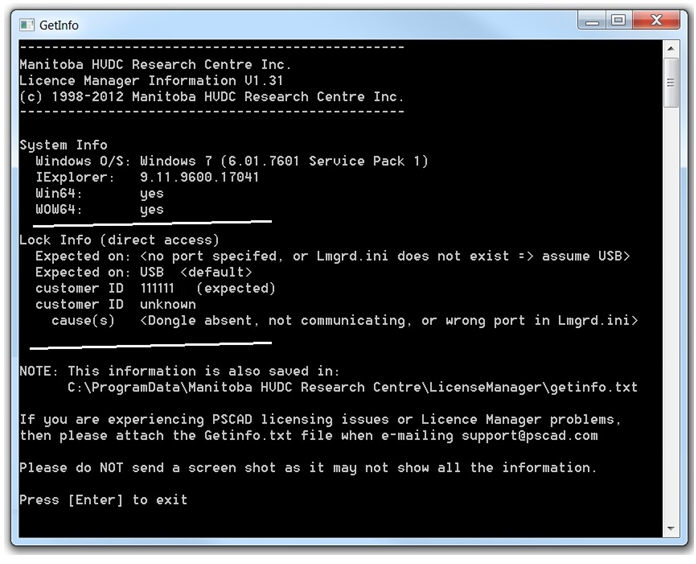
When you run this program, a DOS-based window should appear similar to that shown above.
A file will also be created at the same time called getinfo.txt, the location of which will be listed in the utility itself, as shown in the previous snapshot. This is an important file to include when contacting PSCAD Support Services.
The method for starting the standalone license manager may differ slightly for the supported Windows platforms:
Windows XP/Vista/7
Right-click on your My Computer desktop icon and select Manage.
Double-click on the Services and Applications entry and then double-click Services.
Highlight HVDC License Manager, right-click and select Start.
The method for stopping the standalone license manager may differ slightly for the supported Windows platforms:
Windows XP/Vista/7
Right-click on your My Computer desktop icon and select Manage.
Double-click on the Services and Applications entry and then double-click Services.
Highlight HVDC License Manager, right-click and select Stop.