
Adding Multiple Instances of a Component
There are a variety of ways to insert components onto the Schematic canvas. Before proceeding, ensure that you are viewing the desired page in the Schematic window.
Manual Copy/Paste: Open the master library and navigate to the area containing the desired component. Right-click on the component and select Copy, or select the component and press Ctrl + c. Open the project page where you wish to add the component, right-click over a blank area and select Paste (or press Ctrl + v).
Right-Click Menu: Right-click over a blank area of the page and select Add Component. A sub-menu will appear containing the most commonly used components from the master library. Select a component and it will be automatically added.

Library Pop-Up Menu: Press Ctrl + right mouse button over a blank area of the page to invoke the library pop-up menu system. Select a component and it will be automatically added.

Library pop-up menu systems will include all libraries currently loaded in the workspace. The organization of definitions in this menu is accomplished by using the Label definition property. For example, the abcdq0 component in the master library will appear under the CSMF sub-menu above. The definition settings are set as follows:
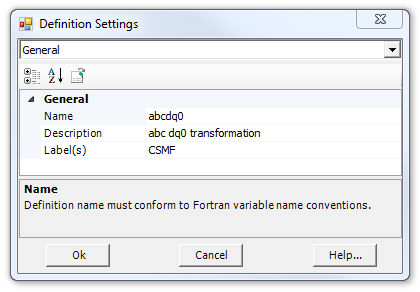
See Editing Definition Settings later in the chapter for more details.
Components Tab in the Ribbon Control Bar: Left-click on any of the buttons and then move the mouse pointer over the Schematic canvas. You should see the object attached to the pointer. Continue to move the object to where it is to be placed and then left-click again.

Components Tab in the Ribbon Control Bar
Models Tab in the Ribbon Control Bar: Left-click on the down arrow associated with any of the categories and then move the mouse pointer down the resulting list. Select the desired component — you should see the object attached to the pointer. Continue to move the object to where it is to be placed on the canvas and then left-click again.

Models Tab in the Ribbon Control Bar
Multiple instances of the same component can be added when using the Components Tab in the ribbon control bar:
Hold down the Ctrl key and left-click on the desired component from the Components tab.
Continue holding the Ctrl key and move the mouse pointer over the Schematic canvas. Left-click again to paste the first instance of the component. Move the mouse pointer to a new position and left-click again to paste a second instance of the component.
You may continue this process and add as many instances as desired, provided the Ctrl key remains depressed. To escape from this function, simply release the Ctrl key at any time.