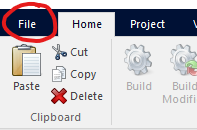



Left-Click the File Tab
Click New
Double-Click the New Workspace Icon
...Or, Select the Workspace Icon and Click the Create Button
Click the File tab in the ribbon control bar, click the New menu item, and then either double-click the New Workspace icon, or click the Create button.
|
|
|
|
Left-Click the File Tab |
Click New |
Double-Click the New Workspace Icon |
...Or, Select the Workspace Icon and Click the Create Button |
Creating a new workspace action will immediately unload the current workspace and create a new one. If the old workspace had been modified, you will be asked to save it, and/or any individual, modified projects.
PSCAD will name the new project NewWorkspace by default. If you would like to adjust this name prior to creation, then simply do so in the Namespace field.
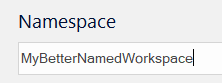
You may also want to adjust the folder in which the workspace will be created, prior to creation. To do this, click the browse button next to the Folder field and select the desired folder.

NOTE: The default folder path displayed is based on whichever project or workspace was selected in the Workspace Pane, prior to clicking the ribbon File tab.