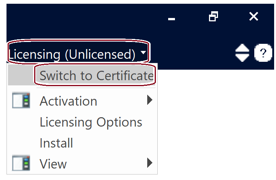
Activating a License Certificate
Returning a License Certificate
Retaining a License Certificate upon Exit
Viewing Active License Information
Certificate licensing is a type of license for running PSCAD. Licensing is hosted by Manitoba Hydro International, Ltd. (MHI), and shared with client machines over the internet. Licensing is activated on the client machine in the form of a license certificate, and managed through a user web portal called MyCentre.
A license certificate is temporary and renewable authorization for running PSCAD. When PSCAD is launched, MyCentre login credentials are entered by the user. If a license is available, and if the user is authorized, the license certificate is saved to the client machine.
One license certificate will allow the user to run multiple instances of PSCAD on their workstation. This is one of the advantages of certificate licensing over lock-based licensing, in which the number of instances is more limited.
When PSCAD is closed, the license certificate may be released back to the server, and available to be checked out to another user. Or, the license certificate may be retained on the client machine, and an initial default checkout period of four weeks will be applied. This checkout period allows a user to launch and use PSCAD if no internet connection is available, making it portable. Or, if PSCAD is launched with internet connection, the checkout period will be refreshed to a new four-week period.
Certificate licensing is supported with the following editions and versions:
The Professional Edition, v4.5.3 and newer
The Educational Edition, v4.5.4 and newer
The Beta Edition
The Free Edition
Once your certificate licensing and downloads have been authorized, you have obtained access to the certificate licensing through MyCentre and installed the software, then activate the license as follows:
Ensure PSCAD is configured for certificate licensing:
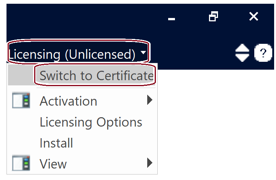
Log in using your MyCentre login credentials:
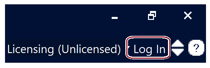
Select the edition to activate:
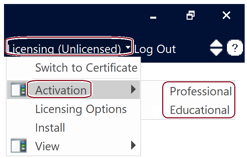
The license certificate will be checked out, and PSCAD may be used.
The license certificate may be returned in three ways:
Select Certificate | Release from the Licensing drop-down menu:
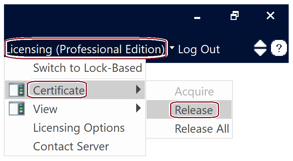
Configure PSCAD to automatically return the license certificate upon exit:
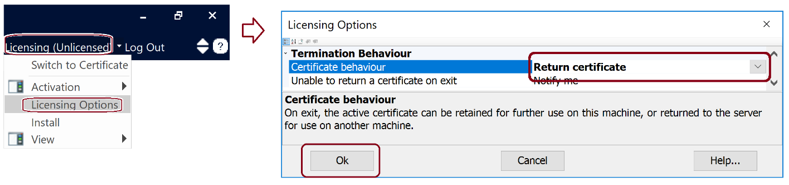
Select the behaviour upon exit:
Configure PSCAD to prompt the user to select the behaviour upon exit:
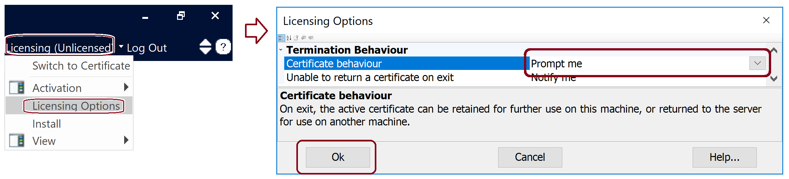
Exit PSCAD, then select No when prompted whether to retain the certificate:
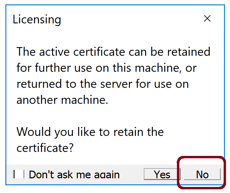
The license certificate may be retained upon exit in two ways:
Configure PSCAD to automatically retain the license certificate upon exit:
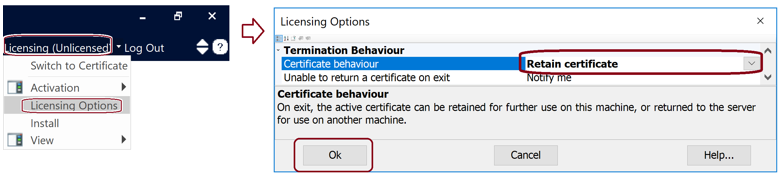
Select the behaviour upon exit:
Configure PSCAD to prompt the user to select the behaviour upon exit:
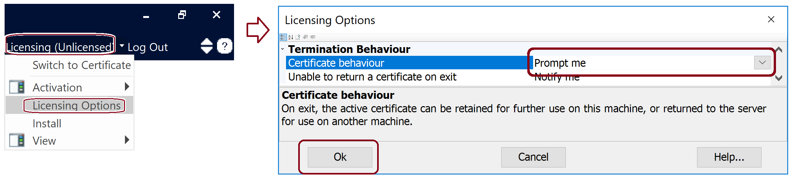
Exit PSCAD, then select Yes when prompted whether to retain the certificate:
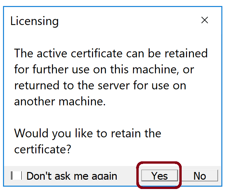
Select View | Current Certificate from the Licensing menu for details on your current certificate license.
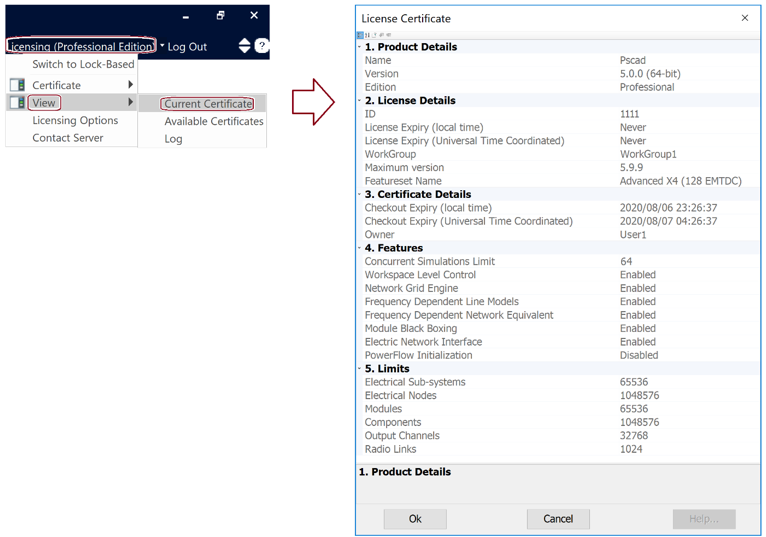
Clicking in a field will display a corresponding description in the bottom section.