Enerplot Quick Overview
Here are some tips to get you started:
- Enerplot can import the following types of files:
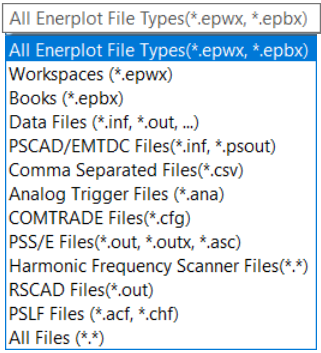
-
Here is a quick overview of how to import a file into Enerplot and view the output:
- Open a new workspace (from the Enerplot Start menu, select New | New Workspace):
.png)
- Save your new workspace (right-click on "Untitled," select "Save As," and save the workspace as prompted):
.png)
- Load data from a file into Enerplot (right-click on "Data," select Load Dataset from File," then browse to the file when prompted):
.png)
- For example, a file was loaded from running the case "simpleac," which comes with PSCAD software. This file is listed below "Data" in the following view:
.png)
- Expand the data in the Workspace tree to display the desired data:
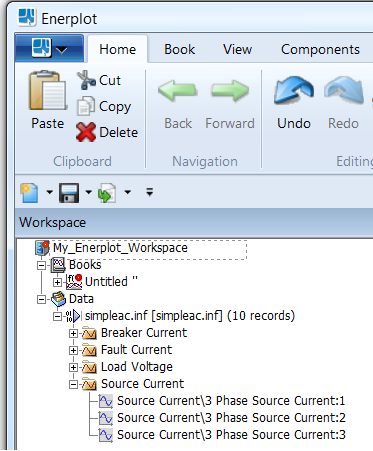
- Display the desired data in the canvas:
- Open a new workspace (from the Enerplot Start menu, select New | New Workspace):
a. Select (highlight) the desired data (can select more than one):
.png)
b. Press and hold the Control key, then, using the left mouse button, drag and drop the file onto the canvas:
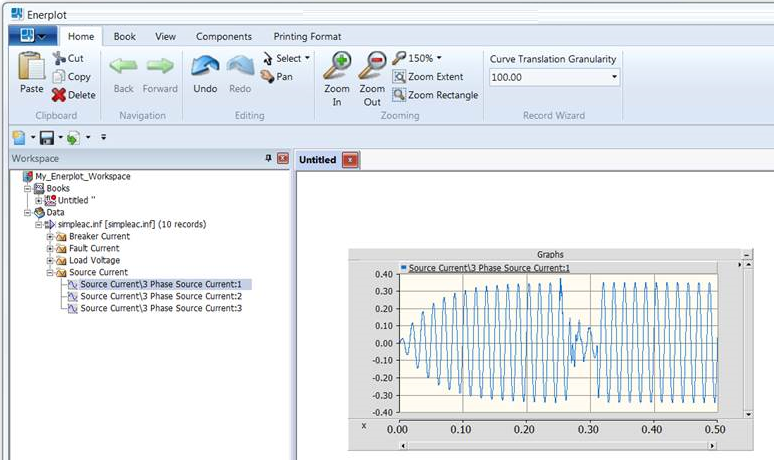
- The file and data may then be manipulated through pop-up menus (right-click to display the menus, for example, right-click on the graphs, on the canvas, and on the items listed in the Workspace).

